Static and Dynamic Web Scraping with R
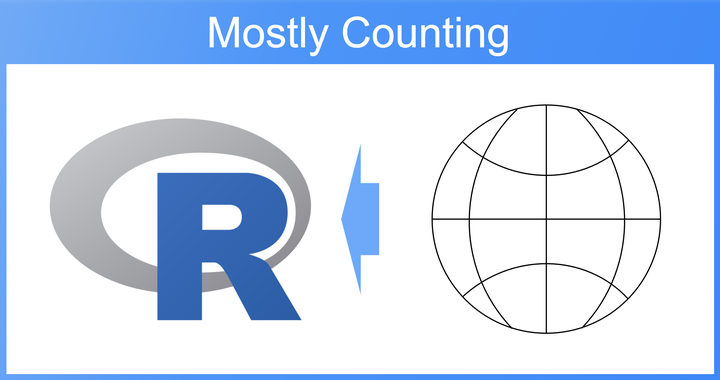
Intro
Welcome to this blog post where we’re going to explore web scraping in R. So far, I’ve used R for some basic web scraping jobs, like pulling the list of all available R packages from CRAN. But recently, I faced a task that required a bit more advanced web scraping skills. As someone who tends to forget stuff quickly, I thought it would be a good idea to write down the approaches I used. Not only will it help my future me, but it might also help interested readers.
We’re going to start things off easy with a simple case of scraping content from one static website. Then, we’ll raise the bar a bit and deal with a more advanced case. This involves gathering content from several similar pages, and to make matters more interesting, the links to those pages are displayed with dynamic loading.
Basic Web Scraping
Beyond recreational experimentation, the first time I put web scraping to some real use was for the rstatspkgbot. It’s a bot for Twitter (and now also on Mastodon) that tweets about the R packages available on CRAN.
On CRAN, there’s a list of all available R packages. This list has everything we need: the package name, description, and a link to its specific CRAN package website.
How do we get this info? It’s only two simple steps. First, we use the {rvest} package to access the package list and read the HTML.
library(rvest)
library(dplyr)
library(tidyr)
# read in CRAN package list
cran_url <- "https://cran.r-project.org/web/packages/available_packages_by_name.html"
cran_pkg_by_name <- read_html(cran_url)Next, we call html_element("table") to select the <table> tag which contains all the package infos. We then pipe the result into
html_table() to convert the HTML table into a tibble. We use {dplyr} to change the column names X1 and X2 into name and description, drop all rows with NA, and add a link column with
mutate()for all remaining packages.
pkg_tbl <- cran_pkg_by_name |>
html_element("table") |>
html_table() |>
rename("name" = X1, "description" = X2) |>
drop_na() |>
mutate(link = paste0("https://cran.r-project.org/web/packages/", name, "/index.html"))
pkg_tbl
#> # A tibble: 19,823 × 3
#> name description link
#> <chr> <chr> <chr>
#> 1 A3 "Accurate, Adaptable, and Accessible Error Metrics for P… http…
#> 2 AalenJohansen "Conditional Aalen-Johansen Estimation" http…
#> 3 AATtools "Reliability and Scoring Routines for the Approach-Avoid… http…
#> 4 ABACUS "Apps Based Activities for Communicating and Understandi… http…
#> 5 abbreviate "Readable String Abbreviation" http…
#> 6 abbyyR "Access to Abbyy Optical Character Recognition (OCR) API" http…
#> 7 abc "Tools for Approximate Bayesian Computation (ABC)" http…
#> 8 abc.data "Data Only: Tools for Approximate Bayesian Computation (… http…
#> 9 ABC.RAP "Array Based CpG Region Analysis Pipeline" http…
#> 10 ABCanalysis "Computed ABC Analysis" http…
#> # … with 19,813 more rows
That was quite straightforward, but it was primarily because CRAN conveniently had all the info we needed on a single page, in a single table.
But, let’s not get too comfortable. Let’s move to some more advanced web scraping.
Advanced Web Scraping
The other day my wife wanted to compare different skincare serums from The Ordinary. However, the website lists 31 unique serums, each having its own product page with information scattered across various sections. Ideally, we wanted all this data in an Excel or CSV file, with each row representing a serum, and columns containing information such as product name, ingredients, usage instructions, and so on.
We initially thought of using ChatGPT for this task, but unfortunately, neither its native web browsing extension nor third-party page reader plugins could scrape the required information. This was the perfect occasion to engage in some traditional web scraping. Here are the challenges we faced:
- the content was spread across several pages
- on each page, information was scattered across different sections
- one piece of data was displayed in the value attribute of a hidden input
- the links to each product page were displayed with dynamic loading
We’ll break this section into small parts, looking at collections of functions that solve specific problems. In the end we will piece everything together.
Scraping content from one page
Before we start to read in all different product pages, its a good idea to start with one page to test whether we can scrape the relevant information. Once this works, we can think about how to read in all the product pages.
The setup is similar to our simple case from above. We load the {rvest} library and read in the URL using
read_html().
library(rvest)
url <- "https://theordinary.com/en-de/100-plant-derived-squalane-face-oil-100398.html"
webpage <- read_html(url)Then, we use the DOM inspector of our browser to determine the correct CSS selector for the information we’re interested in. We begin with the product_name. The HTML looks as follows:
<h1 class="product-name">
<span class="sr-only">The Ordinary 100% Plant-Derived Squalane</span>
100% Plant-Derived Squalane
</h1>
To extract the text within the <span> tag, we can use
html_element() with the CSS selector "h1.product-name>span.sr-only", which means “the <span> tag with class "sr-only" inside the <h1> tag with class "product-name". We pipe the result into
html_text() to extract the text of this element:
product_name <- webpage |>
html_element("h1.product-name>span.sr-only") |>
html_text()
product_name
#> [1] "The Ordinary 100% Plant-Derived Squalane"
This step was straightforward. Let’s use the same approach for the next piece of information, labelled “Targets”:
skin_concern <- webpage |>
html_element("p.skin-concern.panel-item") |>
html_text()
skin_concern
#> [1] "\n Targets\n \n Dryness,\n \n Hair\n \n "
While this does extract the data we’re after, there are two issues. First, the output includes a lot of white spaces and line breaks that we need to remove. Second, the output begins with “Targets”, which is the heading. We’re interested only in the actual content, which begins after that.
To address both problems, we use the {stringr} package. The
str_squish() function eliminates white space at the start and end, and replaces all internal white space with a single space. We pipe the result into
str_replace() to remove the leading heading “Targets”.
library(stringr)
skin_concern <- webpage |>
html_element("p.skin-concern.panel-item") |>
html_text() |>
str_squish() |>
str_replace("^Targets ", "")
skin_concern
#> [1] "Dryness, Hair"
As the subsequent pieces of information are structured similarly, we create a helper function html_element_to_text(), which accepts a webpage, a CSS selector, and a regex pattern as input. It targets and extracts the text at the specified webpage’s CSS selector and replaces the regex pattern with an empty string "".
html_element_to_text <- function(webpage, selector, pattern) {
webpage |>
html_element(selector) |>
html_text() |>
str_squish() |>
str_replace(pattern, "")
}Using this function, we can obtain most of the information we’re interested in: the skin types the product is “suited to”, its “format”, “when to use” it, and with which other products it’s “not to use”.
suited_to <- webpage |>
html_element_to_text("p.suitedTo.panel-item",
"^Suited to ")
suited_to
#> [1] "All Skin Types"
format <- webpage |>
html_element_to_text("p.format.panel-item",
"^Format ")
format
#> [1] "Anhydrous Serum"
when_to_use_good_for <- webpage |>
html_element_to_text("div.content.when-to-use",
"^When to use ")
when_to_use_good_for
#> [1] "Use in AM Use in PM Good for 6 months after opening."
do_not_use <- webpage |>
html_element_to_text("div.content.do-not-use",
"^Do not use ")
do_not_use
#> [1] NA
Note, that some sections might contain no text, like the “do not use with” section above. In this case an NA is shown which is not a problem for our purpose.
The only remaining issue is that the “when to use” section also includes information on until when the product is “good for”. We can separate this information using a simple positive look ahead and look behind with the
str_extract() function:
# Positive look ahead: Extract everything before "Good for"
when_to_use <- str_extract(when_to_use_good_for, ".*(?= Good for)")
when_to_use
#> [1] "Use in AM Use in PM"
# Positive look behind: Extract everything after "Good for"
good_for <- str_extract(when_to_use_good_for, "(?<=Good for ).*")
good_for
#> [1] "6 months after opening."
Scraping content from the value attribute of a hidden input field
While we’ve managed to get most of the info with our custom function, there’s still a key piece of data that’s not that easy to scrape.
For reasons that I don’t fully understand, the “About” section of the product page is tucked away in the value attribute of a hidden input. It looks something like this:
<input type="hidden" id="overview-about-text" value="%3Cp%3E100%25%20Plant-Derived%20Squalane%20hydrates%20your%20skin%20while%20supporting%20its%20natural%20moisture%20barrier.%20Squalane%20is%20an%20exceptional%20hydrator%20found%20naturally%20in%20the%20skin,%20and%20this%20formula%20uses%20100%25%20plant-derived%20squalane%20derived%20from%20sugar%20cane%20for%20a%20non-comedogenic%20solution%20that%20enhances%20surface-level%20hydration.%3Cbr%3E%3Cbr%3EOur%20100%25%20Plant-Derived%20Squalane%20formula%20can%20also%20be%20used%20in%20hair%20to%20increase%20heat%20protection,%20add%20shine,%20and%20reduce%20breakage.%3C/p%3E">
To scrape this data, we’re going to use
html_element() to target the id of the hidden input "#overview-about-text" and then
html_attr() to get the value attribute. Since the text is URL encoded, we use the
URLdecode() function from the base R {utils} package. This returns a character vector with HTML code. We’ll then use the combination of
read_html() and
html_text() again to clear out the HTML and to extract only the text:
overview_text <- webpage |>
html_element("#overview-about-text") |>
html_attr("value") |>
URLdecode() |>
read_html() |>
html_text()
overview_text
#> [1] "100% Plant-Derived Squalane hydrates your skin while supporting its natural moisture barrier. Squalane is an exceptional hydrator found naturally in the skin, and this formula uses 100% plant-derived squalane derived from sugar cane for a non-comedogenic solution that enhances surface-level hydration.Our 100% Plant-Derived Squalane formula can also be used in hair to increase heat protection, add shine, and reduce breakage."
Although the above code does its job, it wasn’t easy to figure out.
So now we’re ready for the next steps: (i) get the links to all product pages and (ii) iterate over all those pages to extract the relevant information, just like we did with our example page.
Get the links to all product pages
To get the links to all the product pages, we’ll first load the overview page that shows all the products.
Then we’ll use
html_nodes() to pull out all elements with the “product-link” class and grab the “href” attribute with html_attr("href").
my_url <- "https://theordinary.com/en-de/category/skincare/serums"
webpage <- read_html(my_url)
webpage |>
html_nodes(".product-link") |>
html_attr("href")
#> [1] "/en-de/hyaluronic-acid-2-b5-serum-rdn%2Dhyaluronic%2Dacid%2D2pct%2Db5%2D60ml.html"
#> [2] "/en-de/niacinamide-10-zinc-1-serum-rdn%2Dniacinamide%2D10pct%2Dzinc%2D1pct%2D60ml.html"
#> [3] "/en-de/multi-peptide-ha-serum-100613.html"
#> [4] "/en-de/niacinamide-10-zinc-1-serum-rdn%2Dniacinamide%2D10pct%2Dzinc%2D1pct%2D30ml.html"
#> [5] "/en-de/hyaluronic-acid-2-b5-serum-rdn%2Dhyaluronic%2Dacid%2D2pct%2Db5%2D30ml.html"
#> [6] "/en-de/azelaic-acid-suspension-10-exfoliator-100407.html"
#> [7] "/en-de/multi-peptide-lash-brow-serum-100111.html"
#> [8] "/en-de/argireline-solution-10-serum-100403.html"
#> [9] "/en-de/retinol-1-in-squalane-serum-100441.html"
#> [10] "/en-de/matrixyl-10-ha-serum-100431.html"
#> [11] "/en-de/alpha-arbutin-2-ha-serum-100401.html"
#> [12] "/en-de/buffet-copper-peptides-1-serum-100411.html"
While this method does work, it only gets us 12 of the 31 skincare serums.
Turns out, the page uses dynamic loading. When we scroll to the bottom of the overview page, we need to hit the “load more” button to see more products.
To overcome this, we’ll use the {RSelenium} package, which lets us “drive” a web browser right from within R, as if we were actually surfing the website.
Let’s start by loading the package and firing up a selenium browser with the
rsDriver() function. I initially ran into some issues with Selenium, but setting the chromever attribute to NULL sorted it out as it stops adding the chrome browser to the Selenium Server.
library(RSelenium)
# Start a Selenium firefox browser
driver <- rsDriver(browser = "firefox",
port = 4555L,
verbose = FALSE,
chromever = NULL)Next, we’ll assign the client of our browser to an object, remote_driver, to make subsequent function calls easier to read. We set the URL to the overview page and head there with the $navigate() method.
# extract the client for readability of the code to follow
remote_driver <- driver[["client"]]
# Set URL
url <- "https://theordinary.com/en-de/category/skincare/serums"
# Navigate to the webpage
remote_driver$navigate(url)Since we’re going to use Javascript to scroll to the bottom of the page, it’s a good idea to first close all pop-ups and banners like the cookie consent banner and the newsletter sticky note.
To do this, we’ll find the relevant button using the $findElement() method with a CSS selector and then click the button with the $clickElement() method.
# find and click on cookie consent button
cookie_button <- remote_driver$findElement(using = "css selector", "button.js-cookie_consent-btn")
cookie_button$clickElement()
# find and close newsletter sticky note
close_sticknote_button <- remote_driver$findElement(using = "css selector", "button.page_footer_newsletter_sticky_close")
close_sticknote_button$clickElement()When manually scrolling through the page, we have to hit the “load more” button a few times. To automate this, we first create a function, load_more(), which uses Javascript to scroll to the end of the page with the $executeScript method. Then we find the “load more” button with $findElement() and click the button. Finally, we give the website a moment to respond.
load_more <- function(rd) {
# scroll to end of page
rd$executeScript("window.scrollTo(0, document.body.scrollHeight);", args = list())
# Find the "Load more" button by its CSS selector and ...
load_more_button <- rd$findElement(using = "css selector", "button.btn-load.more")
# ... click it
load_more_button$clickElement()
# give the website a moment to respond
Sys.sleep(5)
}How many times do we need to scroll and hit “load more”? Basically, until the button is no longer displayed. If this happens, the load_more() function would throw an error, since $findElement() wouldn’t find a button with the class "btn-load.more".
We can leverage this to create a recursive function load_page_completely(). Using
tryCatch(), we “try” to load more content, and if this works, we call load_page_completely() again using
Recall(). If load_more() throws an error we let load_page_completely() return nothing (NULL).
load_page_completely <- function(rd) {
# load more content even if it throws an error
tryCatch({
# call load_more()
load_more(rd)
# if no error is thrown, call the load_page_completely() function again
Recall(rd)
}, error = function(e) {
# if an error is thrown return nothing / NULL
})
}To get this recursive function into action, we call it and provide our browser client remote_driver as an input:
load_page_completely(remote_driver)
#> NULL
Now the source code of the product overview page should feature all 31 serums. We use the $getPageSource() function, which produces a list where the first element [[1]] contains the HTML of the current page. We can resume the {rvest} workflow by reading in the html with
read_html() and extracting the links of all element with the class “product-link”. Since the links are relative we have to add the full path with
paste0():
# Now we get the page source and use rvest to parse it
page_source <- remote_driver$getPageSource()[[1]]
webpage <- read_html(page_source)
# Use CSS selectors to scrape the links
product_links <- webpage |>
html_nodes(".product-link") |>
html_attr("href")
full_product_links <- paste0("https://theordinary.com", product_links)
str(full_product_links)
#> chr [1:35] "https://theordinary.com/en-de/hyaluronic-acid-2-b5-serum-rdn%2Dhyaluronic%2Dacid%2D2pct%2Db5%2D60ml.html" ...
We’ve been successful! The result is a character vector of links with 31 elements.
Piecing everything together
With all the elements in place, it’s time to bring everything together. We have a couple of tasks to take care of.
First, we’ll wrap the content extraction from a single product page into a function we’ll call retrieve_info(). This function extracts all relevant information from one product page and returns them in the form of a tibble.
library(dplyr)
retrieve_info <- function(url) {
webpage <- read_html(url)
product_name <- webpage |>
html_element("h1.product-name>span.sr-only") |>
html_text()
skin_concern <- webpage |>
html_element_to_text("p.skin-concern.panel-item",
"^Targets ")
suited_to <- webpage |>
html_element_to_text("p.suitedTo.panel-item",
"^Suited to ")
format <- webpage |>
html_element_to_text("p.format.panel-item",
"^Format ")
when_to_use_good_for <- webpage |>
html_element_to_text("div.content.when-to-use",
"^When to use ")
do_not_use <- webpage |>
html_element_to_text("div.content.do-not-use",
"^Do not use ")
when_to_use <- str_extract(when_to_use_good_for, ".*(?= Good for)")
good_for <- str_extract(when_to_use_good_for, "(?<=Good for ).*")
overview_text <- webpage |>
html_element("#overview-about-text") |>
html_attr("value") |>
URLdecode() |>
read_html() |>
html_text()
tibble(product_name = product_name,
target = skin_concern,
suited_to = suited_to,
format = format,
about = overview_text,
when_to_use = when_to_use,
good_for = good_for,
do_not_use = do_not_use
)
}Next, we’ll use the {purrr} package to iterate over all the product links, retrieve the info from each page, and bind the resulting list of tibbles into a single tibble using
list_rbind():
library(purrr)
final_tbl <- map(full_product_links, retrieve_info) |>
list_rbind()Finally, we save the tibble as an Excel table with filters using
openxlsx::write.xlsx():
openxlsx::write.xlsx(final_tbl, "ordinary_serums.xlsx",
asTable = TRUE)If you don’t want to execute the code above, you can look at the results in this Excel file: ordinary_serums.xlsx
Wrap-up
That’s it. We started with some very basic static web scraping and moved on to more complex tasks involving reading URL-encoded hidden input fields and crafting recursive functions to load more content on dynamic websites.
I hope you enjoyed the post. If you have a better approach to one of the examples above, or if you have any kind of feedback let me know in the comments below or via Twitter, Mastodon or Github.
Session Info
#> ─ Session info ───────────────────────────────────────────────────────────────
#> setting value
#> version R version 4.2.1 (2022-06-23)
#> os macOS Big Sur ... 10.16
#> system x86_64, darwin17.0
#> ui X11
#> language (EN)
#> collate en_US.UTF-8
#> ctype en_US.UTF-8
#> tz Europe/Berlin
#> date 2023-07-13
#> pandoc 2.19.2 @ /Applications/RStudio.app/Contents/MacOS/quarto/bin/tools/ (via rmarkdown)
#>
#> ─ Packages ───────────────────────────────────────────────────────────────────
#> package * version date (UTC) lib source
#> dplyr * 1.1.0 2023-01-29 [1] CRAN (R 4.2.0)
#> purrr * 1.0.1 2023-01-10 [1] CRAN (R 4.2.0)
#> RSelenium * 1.7.9 2022-09-02 [1] CRAN (R 4.2.0)
#> rvest * 1.0.3 2022-08-19 [1] CRAN (R 4.2.0)
#> stringr * 1.5.0 2022-12-02 [1] CRAN (R 4.2.0)
#> tidyr * 1.2.1 2022-09-08 [1] CRAN (R 4.2.0)
#>
#> [1] /Library/Frameworks/R.framework/Versions/4.2/Resources/library
#>
#> ──────────────────────────────────────────────────────────────────────────────